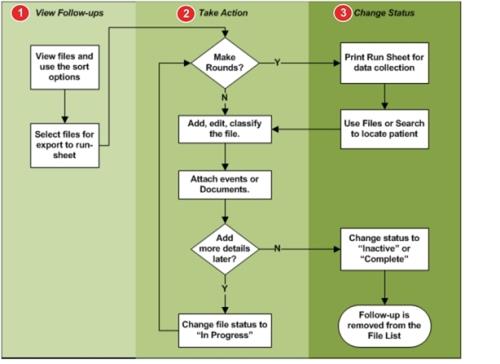Concept Information
Drug Utilization in the Pharmacy Inbox
Related Tasks
Creating and Viewing a File from the Inbox
Reference Materials
Infection File Workflow Overview
![]() 1. Internet Protocol 2. (For Infection) Infection Practitioner. An individual works to reduce the acquisition of healthcare-associated infections in patients, residents and staff at a healthcare organization.) chooses to follow-up on an event ( RL6:Infection Follow-up Actions). Active files are viewed in the File List page. The goal is to fully document the infection findings, acquisition sources and locations, precautions, risk factors and any other comments regarding the infection. When documentation is complete or the patient is discharged, the file workflow can be completed by changing the file’s status, thereby removing it from the File List page.
1. Internet Protocol 2. (For Infection) Infection Practitioner. An individual works to reduce the acquisition of healthcare-associated infections in patients, residents and staff at a healthcare organization.) chooses to follow-up on an event ( RL6:Infection Follow-up Actions). Active files are viewed in the File List page. The goal is to fully document the infection findings, acquisition sources and locations, precautions, risk factors and any other comments regarding the infection. When documentation is complete or the patient is discharged, the file workflow can be completed by changing the file’s status, thereby removing it from the File List page.
- View Files
 The electronic record created when a user submits an incident report, such as a fall or medication error, or when a patient provides feedback. Some organizations refer to files as events, reports, or cases. (Viewing and Filtering Files) – the default view of the File List page presents a list of
The electronic record created when a user submits an incident report, such as a fall or medication error, or when a patient provides feedback. Some organizations refer to files as events, reports, or cases. (Viewing and Filtering Files) – the default view of the File List page presents a list of Newsurveillance files that you have created. You may filter the list to show all active or inpatient files (those with the status InProgressorNew) or expand the list to files created by other users. - Take Action (Accessing Surveillance File Details) – the File List page can be used to print documents that help facilitate the collection of data. An IP can print files for all patients that will be visited, record notes and findings by hand, and then return to RL6:Infection to add the details to the electronic record. Reports are generated from surveillance files to identify problem areas or better formulate infection control policy. Alternatively, a tablet can be used to record infection data at the point of care.
- Change Status (Adding File Details) – to signal that the research and documentation for a surveillance file has come to a close, the IP should change the file’s status to
InactiveorComplete. These files will no longer be shown in the File List page but remain part of the patient’s history.